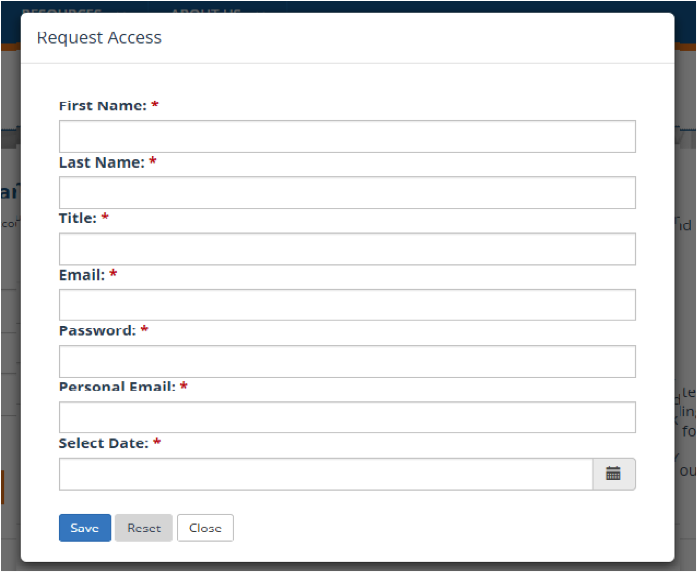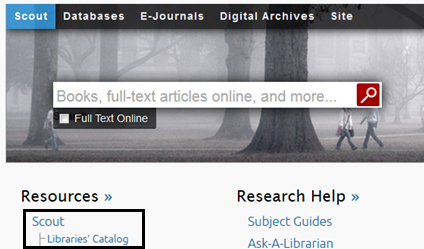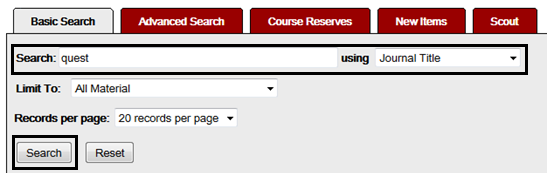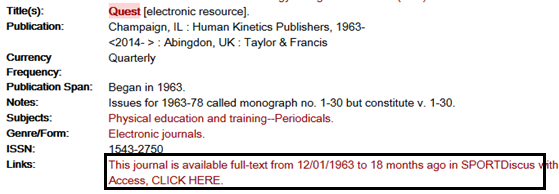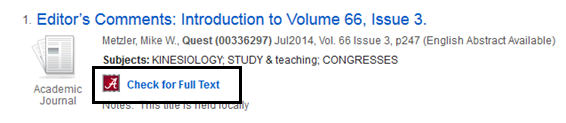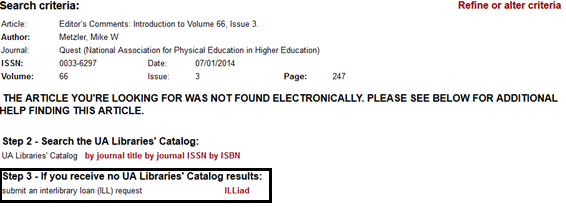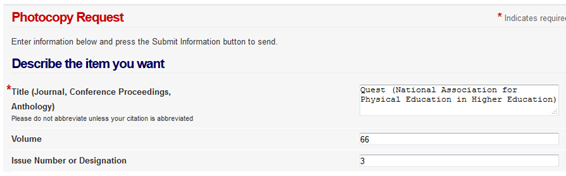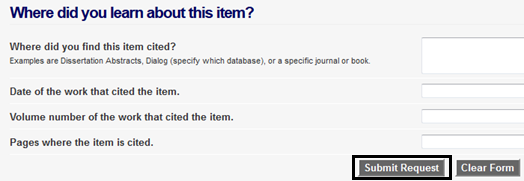By Amanda Alexander, Graduate Assistant, McLure Education Library
What it is:
- Children’s Literature Comprehensive Database is an online database with an extensive array of information about children’s books, video and audio recordings, film strips, and other children-focused media. The database contains more than 400,000 critical reviews of children’s books, ranging from baby board books to novels and nonfiction for young adults. These reviews are supplied by quality media sources such as VOYA, The ALAN Review, Booklist, Kirkus, etc. CLCD’s search function allows users to find books by subject, age level, grade level, genre, and more. Information about awards, honors, and prizes given to specific books is also provided along with information about reading measurement program information as well as curriculum tools and links to over 240,000 web pages featuring children’s authors and illustrators.
Logging in:
- Go to the University of Alabama’s Libraries
- On the left side of the screen, there is a list. Click on Databases.
- There are different ways to find a specific database. The easiest method would be to BROWSE ALPHABETICAL LIST, which is on the right side of the screen. Click on the letter “C.”
- Scroll down until you find “Children’s Literature Comprehensive Database,” and click on it. This will take you to the CLCD homepage.
Conducting a Search:
Let’s say you want to search for reviews on books about dogs for preschoolers.
- In the search box at the top of the type in DOGS.
- If conducting a search on keyword, leave the selection “Singular and Plural forms” checked in the Word Search Criteria box.
- If conducting a search on a keyword, the selection “All fields” should be checked in the Search Specific Fields box.
- Special Search Qualifiers. If you are looking for children’s books on a certain topic, select “Children and YA only.”
- If you want to make your search more specific, there are many additional search qualifiers. You can modify a search by reader’s Age, Grade, Category, Publication Date, Genre, Language, Reading Metrics etc. It is advised that you chose to use only one of either the Age or Grade features, either Age (3 to 4) or Grade (Preschool Age 3).
- Click on one of the titles that search results turn up.
- You will be given information on the book’s honors and awards, reading lists that feature the book, information about Reading Measurement Programs and Reviews.
- Also right under the book title, CLCD will show you if the UA library has that title in its catalog. If so, there will be a green check mark next to “your library holds this title”.
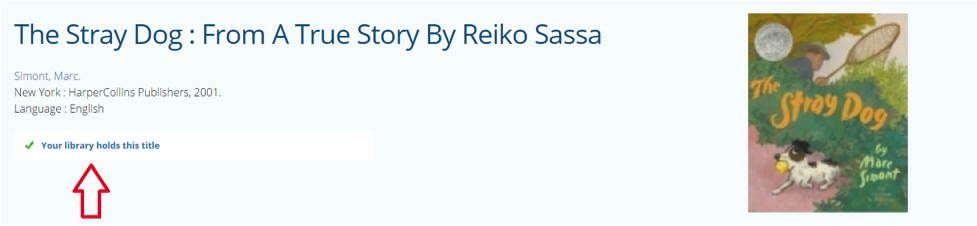
- If you click the link it opens a new tab that will take you directly to the UA library catalog where you can see the book’s call number and location.
Creating a CLCD account:
- Users can create a personal MyCLCD account that gives you the ability to save titles to readings lists, share and modify items such as custom thematic lists and bibliographies, and save and view your search history. As a Student – you can save your work for future review and modification as CLCD allows you to keep your membership for up to one year after you graduate.
- Go to the CLCD homepage and click on “My CLCD Account Login” at the top right hand side of the screen.
- Next, Click on either “Request Access” or “Click here to create your account”
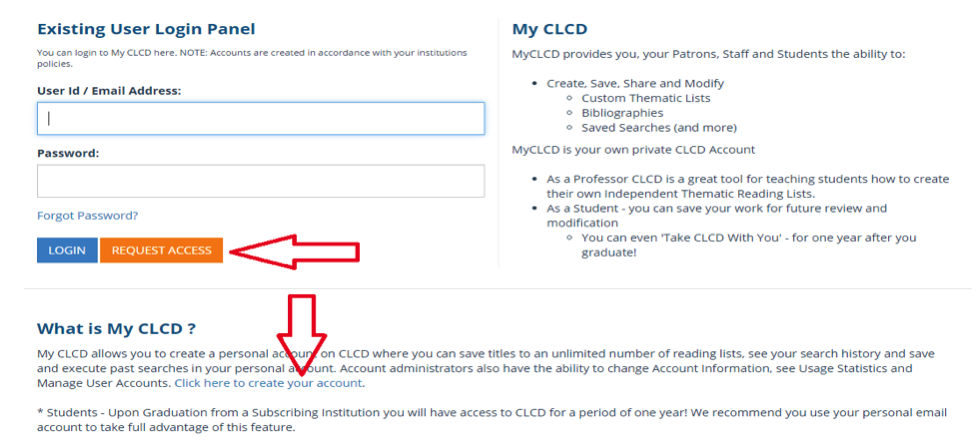
- Lastly, A box will appear for you to fill in your personal information and complete the creation of your account.